The mentioned functionalities may be restricted depending on the purchased software license.
Konfiguration av offentlig visning
Konfigurationer för offentlig visning är bron mellan dina återanvändbara mallar och specifika installationer. De gör det möjligt för dig att anpassa mallar med installationsspecifik data, bilder och inställningar samtidigt som den underliggande designstrukturen bibehålls.
📋 Översikt
Vad är konfigurationer för offentlig visning?
Konfigurationer fungerar som installationsspecifika implementationer som:
- 🎯 Tillämpa mallar på specifika installationer eller kontroller
- ⚙️ Anpassa innehåll med installationsspecifik data och bilder
- 🔗 Länka till kontroller för fysisk visning
- 📊 Möjliggöra realtidsdata integration från specifika installationer
- 🎨 Åsidosätta mallstandarder med anpassat innehåll
Konfigurationsarbetsflöde
| Steg | Åtgärd | Syfte |
|---|---|---|
| 1️⃣ Mallval | Välj basmall | Definierar layout och struktur |
| 2️⃣ Innehållsanpassning | Konfigurera block | Installationsspecifikt innehåll |
| 3️⃣ Förhandsgranska & Testa | Validera visning | Säkerställ korrekt rendering |
| 4️⃣ Kontrollkoppling | Anslut till hårdvara | Möjliggör fysisk visning |
Nyckelfördelar
✅ Mallar som kan återanvändas - Använd en mall över flera installationer
✅ Installationsspecifik data - Visa relevanta mätvärden för varje plats
✅ Uppdateringar i realtid - Live data integration och visning
✅ Enkel underhåll - Uppdatera mallar för att påverka alla konfigurationer
🚀 Komma igång
Förutsättningar
Innan du skapar konfigurationer, se till att du har:
- ✅ Skapat mallar - Minst en mall tillgänglig för användning
- ✅ Installationsåtkomst - Behörighet att se och konfigurera installationer
- ✅ Kontrollhårdvara (valfritt) - För fysisk visning
- ✅ Innehållstillgångar - Bilder och datakällor redo för anpassning
Översikt över konfigurationsprocessen
Konfigurationsprocessen innebär:
- 🔍 Hitta installationen du vill konfigurera
- 📋 Åtkomst till konfigurationshantering för den installationen
- 🎨 Skapa nya konfigurationer baserat på mallar
- ⚙️ Anpassa innehåll för den specifika installationen
- 👁️ Förhandsgranska resultat innan distribution
- 🎛️ Länka kontroller för fysisk visning (valfritt)
🎛️Åtkomst till konfigurationshantering
Navigering till konfiguration
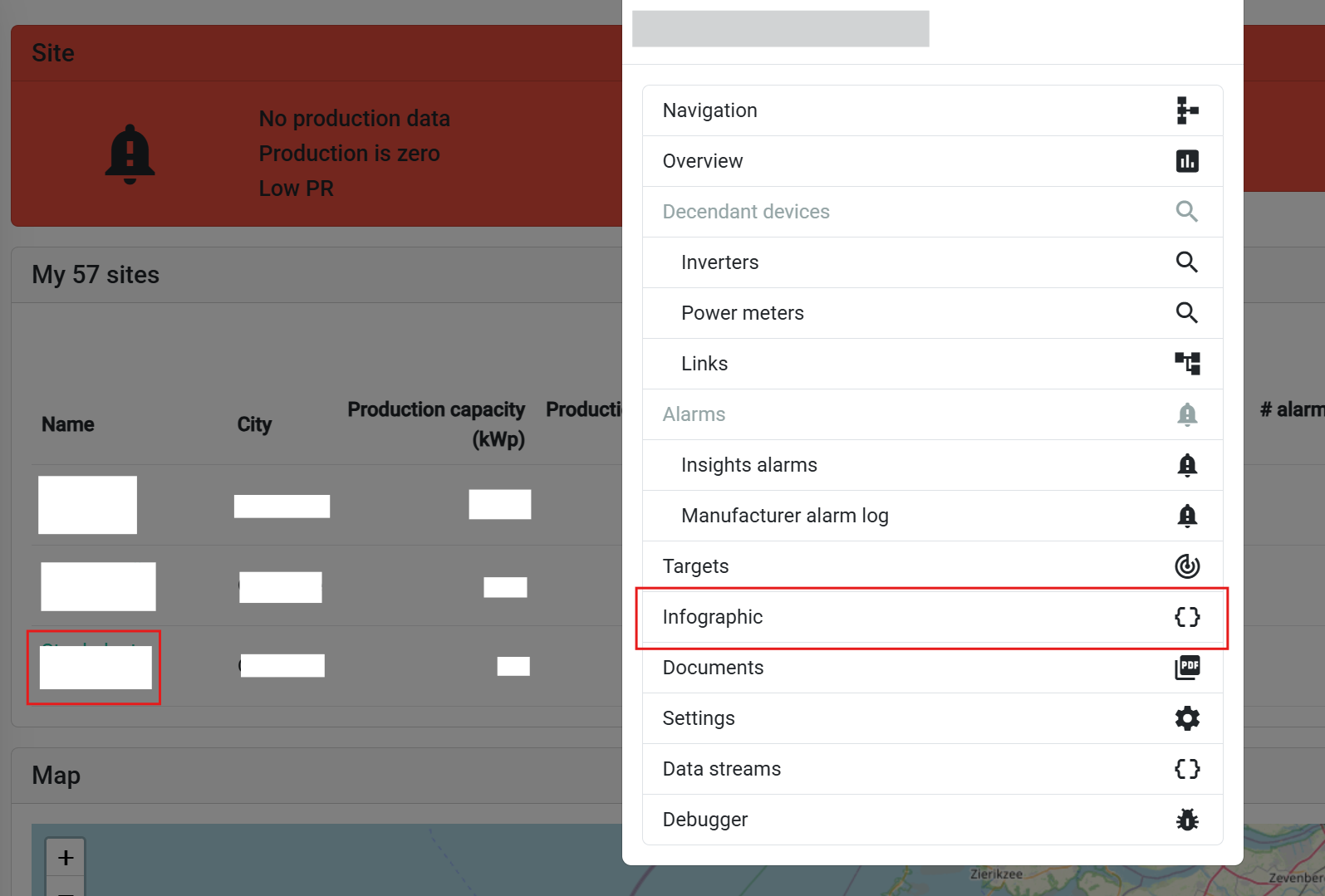
Steg-för-steg navigering:
- Navigera till installationer - Gå till din installationsöversiktssida
- Välj målinstallation - Välj den installation du vill konfigurera
- Åtkomst till popupmeny - Klicka på installations- eller kontrollenheten
- Välj offentlig visningsalternativ - Välj 'Offentlig visning' från popupmenyn
Installationsspecifik kontext
Varför installationsspecifik?
- 🎯 Målinriktad data - Varje installation har unika datakällor
- 📍 Platskontext - Plats specifika bilder och information
- ⚙️ Anpassade inställningar - Installationsspecifika visningspreferenser
- 👥 Användarbehörigheter - Åtkomstkontroll per installation
📋 Gränssnitt för konfigurationshantering
Översikt över konfigurationstabell

Konfigurationstabellen ger omfattande hantering för alla offentliga visningar kopplade till den valda installationen:
| Kolumn | Information |
|---|---|
| 📝 Konfigurationsnamn | Anpassad identifierare för enkel igenkänning |
| 🔗 Länk | Länka en kontroll/ flera kontroller till konfigurationen |
| 👤 Visa | Se en förhandsgranskning av konfigurationen för att säkerställa kvalitet |
| ✏️ Redigera | Redigera befintlig konfiguration |
| 🗑️ Ta bort | Ta bort befintlig konfiguration |
🎨 Skapa nya konfigurationer
Initiera skapande av konfiguration
Klicka på "Lägg till ny konfiguration"-knappen (övre vänstra hörnet av tabellen) för att starta konfigurationsprocessen.
Mallval

Mallens rullgardinsmeny
Urvalsprocess:
- Bläddra bland tillgängliga mallar - Se alla mallar du har åtkomst till
- Förhandsgranska mallstruktur - Visa blocklayout och typer
- Välj lämplig mall - Välj baserat på dina visningsbehov
Visad mallinformation:
- 📐 Mallnamn och beskrivning
- 🧩 Typ av konfigurerbara block
Översikt över blockkonfiguration
Efter att ha valt mall kommer du att se:
- 📝 Konfigurationstitel - Inmatningsfält för att ge din konfiguration ett logiskt namn
- 🧩 Tillgängliga konfigurerbara block - Alla block från den valda mallen som har åsidosättningsbara konfigurationer
- ⚙️ Anpassningsalternativ - Blockspecifika konfigurationsinställningar
⚙️ Blockspecifik konfiguration
Konfigurationsgränssnitt
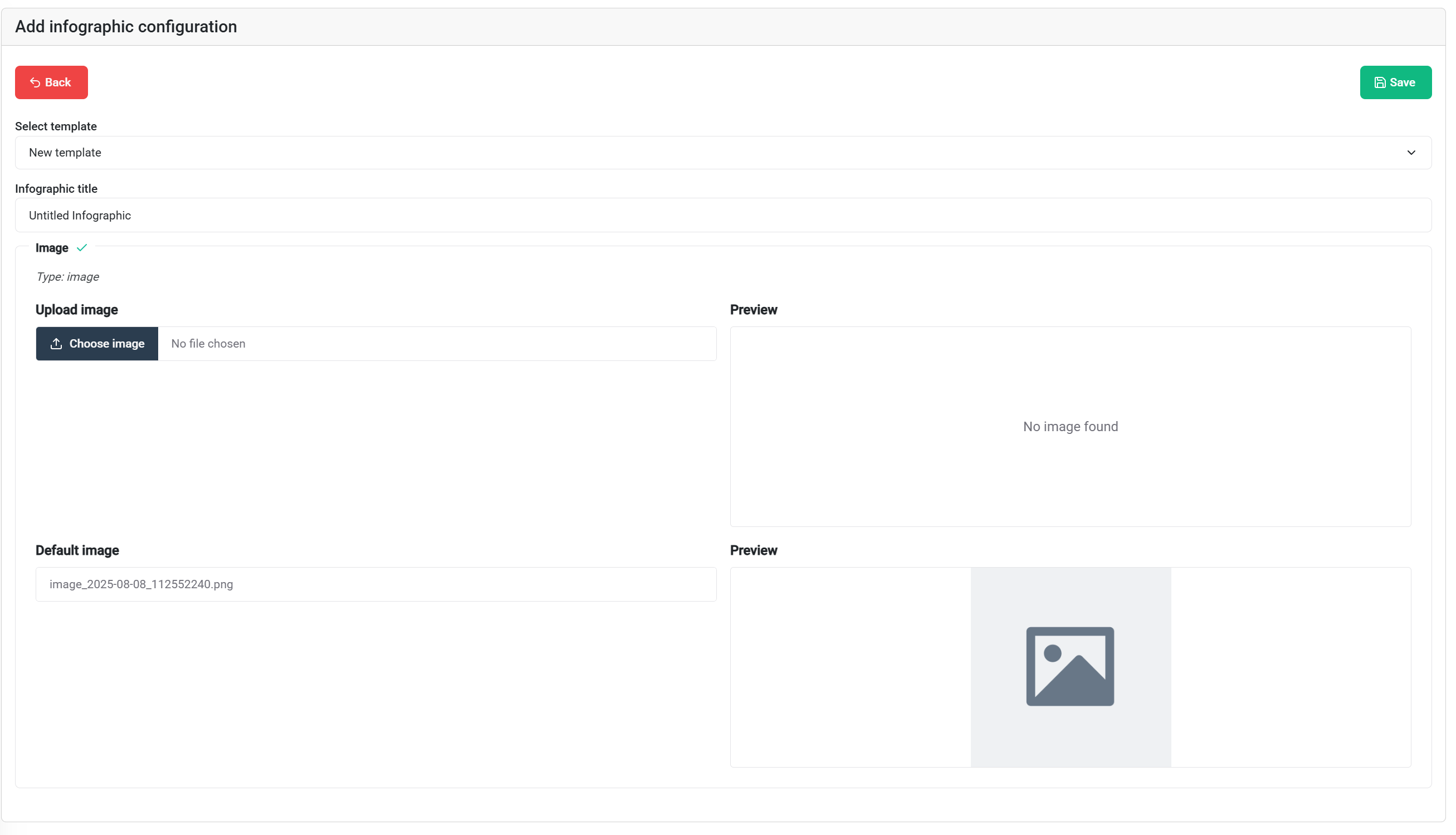
Konfigurerbara blocktyper
🖼️ Bildblock
Konfigurationsalternativ:
- 📁 Ersätt bild - Åsidosätt mallens standardbilder
- 📤 Ladda upp nya bilder - Installationsspecifika foton
👁️ Förhandsgranskning och testning
Konfigurationsförhandsgranskning
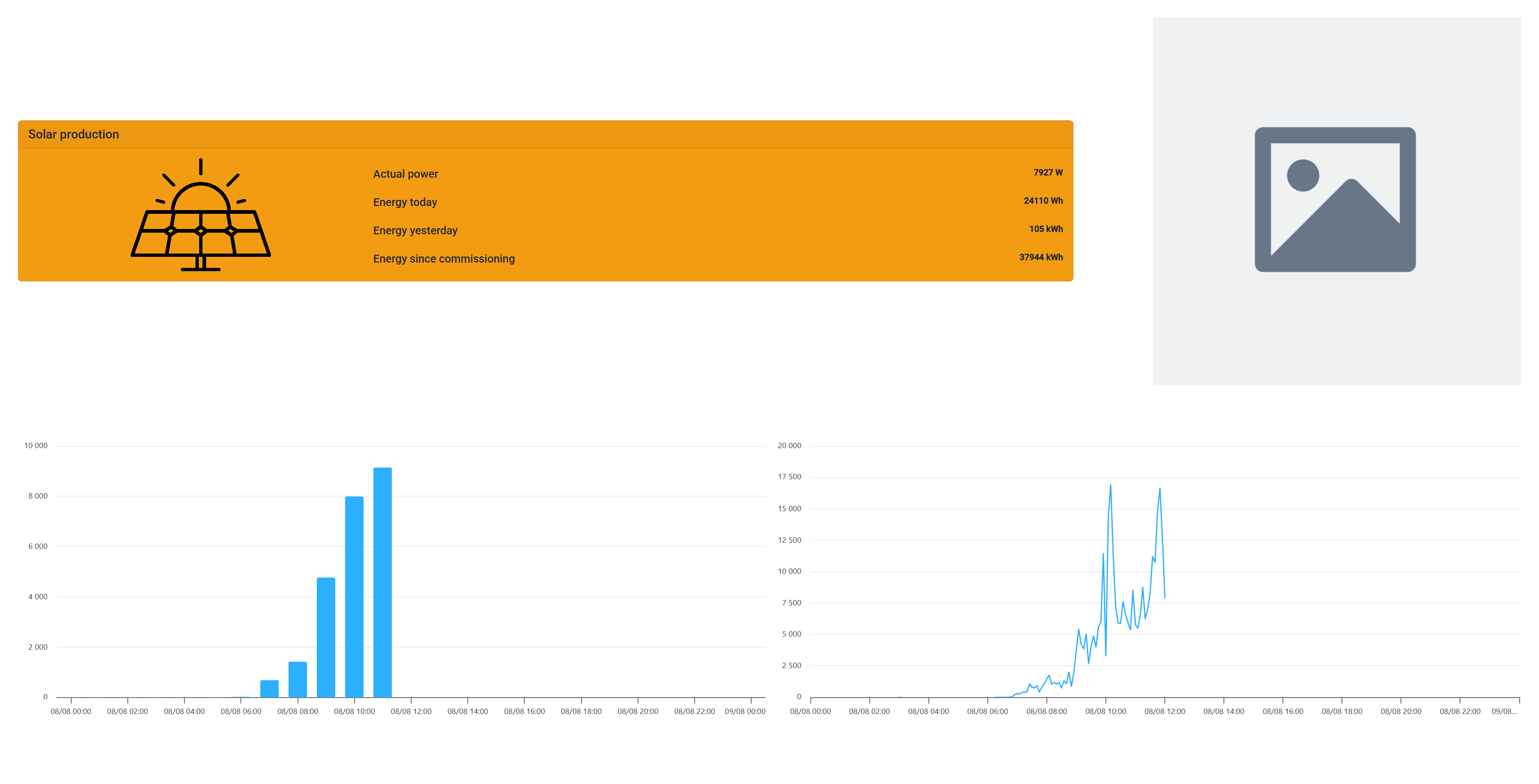
Förhandsgranskningsfunktioner
Realtidsvisualisering:
- 🖥️ Faktisk visningsrendering - Se exakt hur det kommer att se ut
- 📱 Responsiv testning - Ändra storlek på webbläsaren för att testa olika skärmstorlekar
- 📊 Live datavisning - Realtidsdata från den valda installationen
Kvalitetssäkringschecklista
Innan distribution, verifiera:
✅ Visuella element:
- Alla bilder visas korrekt
- Text är läsbar och korrekt formaterad
- Färger och kontrast uppfyller standarder
- Layout anpassar sig till målskärmstorlek
🎛️ Kontrollintegration
Länka kontroller
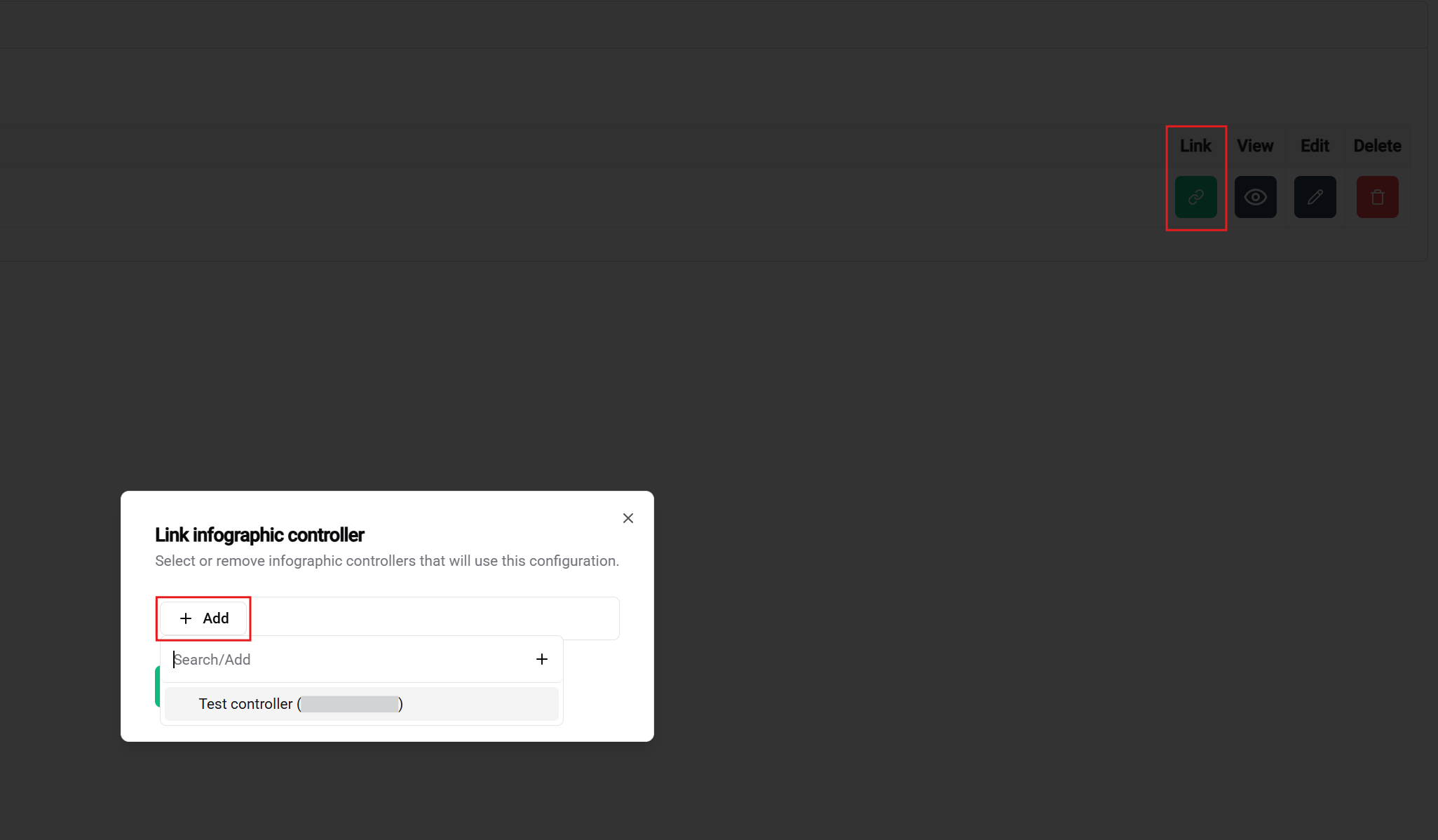
Kontrolltilldelningsprocess
Förutsättningar för länkning:
- ✅ Kontroll hävdad - Enheten registrerad på ditt konto och inte använd i en annan konfiguration
- ✅ Konfiguration avslutad - Sparad och redo för distribution
- ✅ Nätverksanslutning (endast för test med en kontroll) - Kontroll ansluten med ethernet, hdmi och ström
- ✅ Behörigheter - Åtkomsträttigheter till både konfiguration och kontroll
Tilldelningsgränssnitt
Kontrollval:
- 📋 Tillgängliga kontroller - Lista över hävdade, oklassificerade kontroller
- 📊 Kontrollstatus - Online/offline, kapabiliteter, aktuella tilldelningar
- 📐 Hårdvaruspecifikationer - Skärmstorlek, upplösning, prestanda
- 🔗 Kompatibilitetskontroll - Automatisk validering av konfigurationskrav
📚 Relaterad dokumentation
Arbetsflödesreferenser
Tidigare steg:
- 🎛️ Kontrollhantering - Hävda och hantera hårdvara
- 📐 Mallskapande - Designa återanvändbara layouter
- 🚀 Komma igång-guide - Fullständig översikt av arbetsflödet
🎉 Konfiguration klar! Din offentliga visning är nu redo för distribution och kommer att ge värdefulla visuella insikter för din SmartgridX-installation!